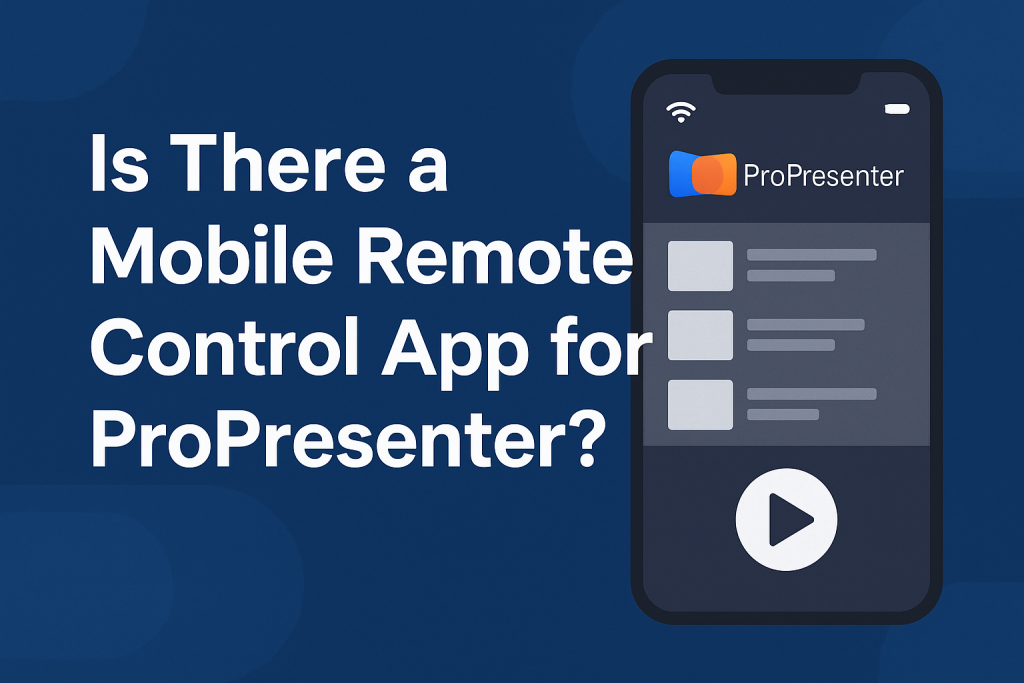ProPresenter, a powerful presentation software, is widely used in live production environments such as churches, schools, and event venues. One of the key features that enhance the experience is the ability to remotely control ProPresenter from a mobile device. In this article, we’ll explore whether there is a mobile remote control app for ProPresenter, how it works, its benefits, and a step-by-step guide to setting it up.
What Is ProPresenter and Why Would You Need a Mobile Remote Control App?
ProPresenter is a presentation software designed for professional media presentations, especially in live event environments. It allows users to control various media elements such as slides, videos, and live feeds. However, during live events, presenters often need a convenient way to control the software without being tethered to a computer. This is where mobile remote control apps come into play.
A mobile remote control app for ProPresenter lets users operate the software from their smartphones or tablets, providing freedom to move around during presentations. Whether you’re a worship leader controlling song lyrics or a speaker navigating a slideshow, a remote control app offers greater flexibility and control.
In this section, we’ll dive into the specifics of how a mobile remote control app can benefit ProPresenter users.
Why Would You Want to Use a Mobile Remote Control App for ProPresenter?
There are several compelling reasons why a mobile remote control app for ProPresenter is highly useful:
Flexibility and Mobility
Imagine being able to control your ProPresenter presentation from anywhere in the room, whether you’re on stage, at the back of the auditorium, or interacting with your audience. This level of mobility is essential during live events where a presenter needs to maintain engagement with the audience while still controlling the presentation seamlessly.
Streamlined Workflow
With a mobile app, you eliminate the need for a wired connection or having to be physically near the computer running ProPresenter. It provides a more streamlined workflow, allowing you to control all aspects of the presentation remotely, from slides to videos and even audio elements.
Easy Access to Features
Mobile apps can give quick access to various ProPresenter features, including cue management, slide transitions, and media playback, all without having to fiddle with a computer interface. This is especially helpful for operators in complex live events with multiple media elements.
Multi-Device Support
Most remote apps for ProPresenter allow you to connect multiple mobile devices, which can be used by different members of your team, ensuring that the entire presentation process is managed effectively.
Is There a Mobile Remote Control App for ProPresenter?
Yes, ProPresenter has a mobile app specifically designed for remote control. The app is called ProPresenter Remote, and it’s available for both iOS and Android devices. This app lets you control ProPresenter from your mobile device, offering a variety of features to help streamline your presentation experience.
Overview of ProPresenter Remote
ProPresenter Remote is an official app developed by Renewed Vision, the creators of ProPresenter. The app connects to your ProPresenter software over a local network (Wi-Fi) and provides a user-friendly interface that allows you to control slides, trigger media, and adjust settings remotely.
The app features several tools to make live presentations more efficient:
- Slide Navigation: Easily navigate through your slides during a presentation.
- Media Control: Start, pause, and skip through videos and other media elements.
- Cue Management: Trigger pre-set cues for a smoother presentation flow.
- Playlist Control: Manage your playlists and control what is shown next on screen.
- Audio Management: Control audio levels and transitions during the presentation.
How to Set Up ProPresenter Remote on Your Device
Setting up the ProPresenter Remote app is a simple process. Below, we’ve broken down the steps:
- Download and Install the App
- For iOS: Visit the App Store and search for “ProPresenter Remote.” Download and install the app.
- For Android: Go to the Google Play Store and search for “ProPresenter Remote.” Download and install the app.
- Ensure Your Devices Are on the Same Network
- ProPresenter Remote requires both your mobile device and the computer running ProPresenter to be on the same Wi-Fi network. Ensure that both devices are connected to the same local network before proceeding.
- Enable Remote Control in ProPresenter
- Open ProPresenter on your computer and navigate to the Preferences section.
- Under the Remote Control tab, ensure that the option to allow remote connections is enabled.
- Launch the App
- Open the ProPresenter Remote app on your mobile device. The app will automatically search for ProPresenter instances on the network.
- Select the ProPresenter instance you wish to control.
- Start Controlling ProPresenter
- Once connected, you can begin using the app to control your presentation, navigate through slides, and manage media and cues.
Benefits of Using a Mobile Remote Control App for ProPresenter
The advantages of using a mobile remote control app for ProPresenter are significant. These benefits include:
Enhanced User Experience
With the remote app, you no longer have to stand behind a computer to control the presentation. This makes your user experience much smoother and allows you to focus more on the content rather than the technology.
Improved Presentation Flow
Being able to control the presentation from anywhere on stage or in the room means that you can more naturally engage with your audience. You don’t need to be tied to a fixed location, and you can ensure the timing and transitions between slides and media are perfectly synchronized.
Increased Productivity and Efficiency
The mobile remote control app streamlines the workflow of live events, making it easier for presenters to switch between slides, adjust content, and control audio without disruption. This increased efficiency allows for a more professional and polished presentation.
ProPresenter Remote Features and Settings You Should Know
To make the most out of the ProPresenter Remote app, here are some key features and settings that can enhance your control:
Customizable Interface
ProPresenter Remote allows you to customize the interface based on your preferences. You can adjust which elements are displayed on your screen, such as cues, slides, and media elements, so you can have a layout that works best for you.
Slide Preview
One of the standout features is the slide preview. This lets you see what will be shown next on the screen, allowing you to prepare for transitions and avoid surprises during the presentation.
Media Playback Control
ProPresenter Remote enables you to control video playback, including pausing, playing, and skipping through media. This is especially useful when you need to manage videos or other time-sensitive media during your presentation.
Alternatives to ProPresenter Remote
While the official ProPresenter Remote app is the most reliable option for controlling ProPresenter via mobile devices, there are some alternative solutions available for those who require more flexibility or specific features.
TouchOSC
TouchOSC is a popular app for remote control of software in live environments. Although not specifically designed for ProPresenter, it can be configured to work with ProPresenter via MIDI or OSC (Open Sound Control). This option is ideal for users who want to create custom layouts and controls for a more personalized experience.
Companion by Bitfocus
Companion is an open-source, multi-platform control solution that can integrate with ProPresenter, offering remote control capabilities. Like TouchOSC, it can be customized, allowing users to design a remote control interface suited to their needs.
Common Troubleshooting Tips for ProPresenter Remote
While the ProPresenter Remote app is typically easy to set up, you may encounter some issues along the way. Here are some common troubleshooting tips:
- Check Network Connection: Ensure both the computer running ProPresenter and your mobile device are connected to the same Wi-Fi network.
- Firewall Issues: Sometimes, firewall settings on your computer may block the connection. Make sure your firewall allows incoming connections to ProPresenter.
- Restart Devices: If the app fails to connect, try restarting both your computer and mobile device to resolve connectivity issues.
- Update Software: Ensure that both the ProPresenter software and the ProPresenter Remote app are updated to the latest versions.
Conclusion
A mobile remote control app for ProPresenter can drastically improve the efficiency and flexibility of your presentations. The official ProPresenter Remote app offers a reliable and user-friendly interface, allowing you to manage slides, media, and audio directly from your smartphone or tablet. Whether you’re a church leader, event organizer, or speaker, the ability to control ProPresenter remotely from anywhere in the room provides you with a level of freedom and convenience that can enhance your presentations.