ProPresenter
making it ideal for seamless worship services and events.
What New in ProPresenter V20.0.1?
ProPresenter V21.1
- Fixes an issue where some images appear correct in the thumbnail, but are rotated on the output.
- Fixes an issue where imported media into presentations was being set to the incorrect default playback behavior.
- Fixes an issue where some media in a PowerPoint file would not be imported when using the Import PowerPoint as Presentation function.
- Fixes an issue in which some users were seeing an error when attempting to import certain PowerPoint files using the Import PowerPoint as Presentation function.
- Fixes an issue where tab stops and indents dragged from the ruler of the Editor were not affecting text.
- Fixes an issue where a Go to Next timer does not show the next presentation in a playlist after triggering the first slide when Continuous Playlist is disabled.
- Fixes an issue where the timecode offset in a timeline was not able to be set to the millisecond.
- Fixes an issue where multiple media items could not be viewed in the Media Inspector at once when opening the Inspector after selecting multiple slides containing media actions.
- Fixes an issue where multiple or incorrect MIDI notes could be triggered at the same time when triggering multiple macros at once.
- Fixes an issue where the Set to Current Frame option for thumbnails of view inputs was greyed out.
- Fixes an issue in which options for specific Settings pages were missing from the Key Mappings window.
- Fixes various crashes and includes additional stability updates.
ProPresenter V21.0.1
- Fixes a crash that would occur when SDI outputs were configured in conjunction with Blackmagic Desktop Video v15.3.
ProPresenter V21
- Fixes an issue where replacing media slide objects would not generate a new thumbnail.
- Fixes an issue where tab indentations were removed on output when linked to an RTF file.
- Fixes an issue where sub point indentations in a list could appear differently on the output than in the Editor or slide thumbnails.
- Fixes an issue where presentation timelines would not register changes while the timeline was playing.
- Fixes an issue where the Insert option in the Editor top menu could be disabled.
- Fixes an issue where Bible slides made with a Theme that includes text scaling could see the text to increase outside the bounds of the text box when being saved to presentation of playlist.
- Fixes an issue where selecting “x” in ProContent search would not clear search term.
- Fixes an issue where, when media is unmanaged, media files with the same file name could be overwritten on import, even when “New Version” was selected.
- Fixes an issue where audio routing changes made to a duplicated audio input affect both audio inputs.
- Fixes an issue where the video delay settings were ignored for outputs.
- Fixes an issue where the status of preconfigured inputs would not appear correctly in Inputs Settings after application relaunch.
- Fixes issue where the port number was not staying set in Network Settings.
- Fixes issue where RossTalk devices could become disconnected.
- Fixes an issue where HEVC files with alpha were not playing on the output.
- Fixes an issue where some outputs would flash “Unregistered” at launch time even if ProPresenter was activated.
- Fixes an issue where ProPresenter could take a long time to shut down on quit.
- Fixes an issue where ProPresenter 6 files were unable to be imported.
- Fixes issues with Syphon inputs and outputs not working as expected.
- Fixes various crashes and includes additional stability updates.
ProPresenter V20.0.1
- Fixes an issue where screens outputting with a Blackmagic device on Intel machines could experience a flicker.
- Fixes an issue where changes made to a duplicated presentation were not retained.
- Fixes an issue where the MultiTracks key could not be adjusted on a duplicated presentation.
- Fixes an issue where scrolling text may not render on the output.
- Fixes an issue where alpha outputs on Intel machines could render with a blue tint.
- Fixes an application hang that could occur on Intel machines.
- Fixes various crashes and includes additional stability updates.
ProPresenter V20
- Note: For best use of Blackmagic products, ProPresenter v20 requires Blackmagic Desktop Video 14.3 or higher.
- Fixes an issue where some users would see an Internal Media Manager Failure alert at launch.
- Fixes an issue where some media thumbnails are not generating.
- Fixes an issue where some videos on a slide with a Go to Next timer applied would fail to trigger the next slide.
- Fixes an issue where PowerPoint files would not import into a playlist, only into libraries.
- Fixes an issue where presentations with timecode enabled could stop outputting content on the slide layer while the timecode settings adjusted in the timecode window.
- Fixes an issue where media with effects being dragged from the Media Bin into a presentation would not show the effects on the thumbnail, nor output.
- Fixes an issue where the timer countdown color would not render correctly if triggered from a macro.
- Fixes an issue where rotated shapes with feathering applied would render incorrectly on the output.
- Fixes an issue where some text formatting options would not render correctly with scrolling text enabled.
- Fixes an issue with rendering some Gotham fonts to the output.
- Fixes some issues with rendering Chinese characters in text with multiple lines.
- Fixes an issue where a crop was sometimes not respected on the output for media slide objects.
- Fixes an issue where the shape opacity setting was not being applied to Slide Image fills.
- Fixes an issue where applying a value above 0 for the left margin indentation could cause font formatting issues.
- Fixes an issue where a Planning Center timer could stop receiving updates.
- Fixes an issue where video countdown datalinks would not display for loop for time media.
- Fixes an issue where a theme added to a message was not retained after relaunching the application.
- Fixes an issue where changes to clear groups were not retained after relaunching the application.
- Fixes an issue where an audio input set to “Auto On” would play consistently is a video input datalink was on a stage layout.
- Fixes an issue where video inputs could default to the default resolution after relaunching the application.
- Fixes some issues with API chunked responses not always working correctly.
- Fixes various crashes and includes additional stability updates.
- Fixes a crash that could occur with a linked text file being triggered on a slide.
ProPresenter V19.0.1
- Fixes an issue where changes to the audio routing settings were not retained after relaunching the application.
ProPresenter V19
- Fixes an issue in which some users were not able to trigger slides.
- Fixes an issue where a shape fill for a CCLI object would appear on every slide of a presentation instead of the intended CCLI slides.
- Fixes an issue with some text boxes that contain different segments of text within the same text box having different font styles (i.e. bold, italic, etc) not rendering correctly on the output.
- Fixes an issue where some downloaded fonts were not displaying as the correct weight on the output.
- Fixes an issue where line wrapping could render differently on the output than on the slide thumbnail or in the Editor.
- Fixes an issue where some hyphenated words were not wrapping as expected on the output.
- Fixes an issue where the text background color could display incorrect on the output.
- Fixes an issue where no space would appear between lines on the output when text had Lines Only enabled.
- Fixes an issue where the text size of a partial selection of text could not be edited if text scaling was set to ‘Text up or down’.
- Fixes an issue where the stroke value of a slide object would be reset back to defaults after disabling and then reenabling stroke.
- Fixes an issue where the horizontal padding and alignment settings for text with lines only applied would adjust the value for all slides instead of just the individual slide being edited.
- Fixes an issue where traditional Chinese text is pushed to a new line on the output if it appears after a numerical character.
- Fixes an issue where playback markers could not be manipulated in the preview transport controls.
- Fixes an issue where the audio source settings for a video input were restart on application relaunch.
- Fixes an issue where audio channel names could not be renamed.
- Fixes an issue where if a video if playing using a web slide object on a triggered slide, there was no way to stop any audio coming from the video without quitting the application.
- Fixes an issue where Go to Next timers would trigger the master arrangement for Current/Next datalinks on a stage screen.
- Fixes an issue where a timecode playlist would not be recalled on relaunch if that playlist existed within a playlist folder.
- Fixes an issue where sometimes the login windows for the SongSelect by CCLI, MultiTracks, Planning Center, or Resi integrations would not appear as expected when logging in from Integration Settings.
- Fixes multiple issues with Planning Center timers appearing with the incorrect time.
- Fixes an issue where the API request for GET v1/capture/settings was responding with an error.
- Fixes various crashes and includes additional stability updates.
- Note: ProPresenter version 19 requires macOS Ventura (13.5) or newer.
ProPresenter V21.1
- Fixes an issue where PowerPoints were not able to be imported as images.
- Fixes an issue where the same font family could appear multiple times in the Missing Font dialogue.
- Fixes an issue where media in a timeline would be seen as unlinked media when using the Clean Up Media function.
- Fixes an issue where the add new stage layout menu thumbnails were not aligned properly.
- Fixes an issue where some media appeared too bright with HDR enabled.
- Fixes various crashes and includes additional stability updates.
ProPresenter V21.0.1
- Fixes a crash that would occur when SDI outputs were configured in conjunction with Blackmagic Desktop Video v15.3.
ProPresenter V21
- Fixes an issue where media thumbnails could be slow to populate on application launch.
- Fixes an issue where media actions could appear at a lower resolution in the canvas of the Presentation Editor.
- Fixes an issue where duplicated presentations could lose their arrangements.
- Fixes an issue where media within a probundle could be imported into a playlist as broken media items.
- Fixes an issue where changes to audience looks in a duplicated workspace would affect both workspaces.
- Fixes an issue where tab indentations were removed on output when linked to an RTF file.
- Fixes an issue where macros triggering media would not show the media in the transport controls of the preview.
- Fixes an issue where RSS feeds on stage screens were not updating.
- Fixes an issue where the video delay settings were ignored for outputs.
- Fixes an issue where the status of preconfigured inputs would not appear correctly in Inputs Settings after application relaunch.
- Fixes an issue where the video input resolution shown in Input Settings would not match Desktop Video for Blackmagic devices.
- Fixes various crashes and includes additional stability updates.
ProPresenter V20.0.1
- Fixes an issue where scrolling text may not render on the output.
- Fixes an issue where users who have large amounts of unmanaged media could see the Internal Media Manager Failure alert.
ProPresenter V20
- Note: For best use of Blackmagic products, ProPresenter v20 requires Blackmagic Desktop Video 14.3 or higher.
- Fixes an issue where some media thumbnails would never be drawn.
- Fixes an issue where some users would see an Internal Media Manager Failure alert at launch.
- Fixes an issue where some videos on a slide with a Go to Next timer applied would fail to trigger the next slide.
- Fixes an issue where media actions added via applying a theme would not drawn thumbnails.
- Fixes an issue where rotated shapes with feathering applied would render incorrectly on the output.
- Fixes an issue where some text in lists being set to “All Caps” were not rendering in all caps to the output.
- Fixes an issue where some extra lines in a list were rendering the bullets on the output incorrectly.
- Fixes an issue where some text formatting options would not render correctly with scrolling text enabled.
- Fixes an issue where tabbed text may not render correctly to the output.
- Fixes an issue where line spacing may not render correctly to the output.
- Fixes an issue with rendering some Gotham fonts to the output.
- Fixes some issues with rendering Chinese characters in text with multiple lines.
- Fixes an issue where a crop was sometimes not respected on the output for media slide objects.
- Fixes an issue where the shape opacity setting was not being applied to Slide Image fills.
- Fixes an issue where applying a value above 0 for the left margin indentation could cause font formatting issues.
- Fixes an issue where triggered macros were not being recorded to a timeline.
- Fixes an issue where a Planning Center timer could stop receiving updates.
- Fixes an issue where multiple text objects would not appear editable while in Quick Edit.
- Fixes an issue where video countdown datalinks would not display for loop for time media.
- Fixes an issue where custom encoding settings for a stream were not retained after relaunching the application.
- Fixes an issue where changes to a MultiTracks Key were not retained after relaunching the application.
- Fixes an issue where stage layout background colors were not retained after relaunching the application.
- Fixes an issue where changes to the AirCast Display name or password were not retained after relaunching the application.
- Fixes an issue where edge blend configurations were not editable after relaunching the application.
- Fixes an issue where importing a song from SongSelect by CCLI and applying a theme with a .MOV media action to the entire presentation could cause the application to hang.
- Fixes an issue where the magnifying glass icon to reveal the file location of an imported powerpoint or keynote was not functioning.
- Fixes an issue where an audio input set to “Auto On” would play consistently is a video input datalink was on a stage layout.
- Fixes some issues with API chunked responses not always working correctly.
- Fixes an issue where if a playlist item had been deleted, GET /v1/playlist/active was returning an invalid index instead of null.
- Fixes various crashes and includes additional stability updates.
ProPresenter V19.0.1
- Fixes an issue where PowerPoint files could be imported with out of order or missing slides.
ProPresenter V19
- Fixes an issue where a shape fill for a CCLI object would appear on every slide of a presentation instead of the intended CCLI slides.
- Fixes an issue where some downloaded fonts were not displaying as the correct weight on the output.
- Fixes an issue where when triggering cues in a timeline, sometimes any updates to cues or actions in the timeline would not be respected when triggered using timecode.
- Fixes an issue where cue in a timeline triggered using timecode could sometimes trigger multiple times.
- Fixes an issue where clear slide functions would remove the selected slide indicator.
- Fixes an issue where Go to Next timers would trigger the master arrangement for Current/Next datalinks on a stage screen.
- Fixes an issue where multiple instances of ProPresenter could be created on close of the application.
- Fixes an issue where some users were unable to login to SongSelect by CCLI.
- Fixes multiple issues with Planning Center timers appearing with the incorrect time.
- Fixes an issue where the API request for GET v1/capture/settings was responding with an error.
- Fixes various crashes and includes additional stability updates.
What’s New in V21
- New PowerPoint Importer (Beta) – Import .pptx files into ProPresenter as native, editable presentations with all text, slide objects, media, slide notes, and simple animations preserved – all without having to have PowerPoint installed on your machine.
- Missing Font Handling – No longer worry about missing fonts being overridden when importing files to ProPresenter. Now you’ll be informed when missing fonts are present and have the ability to replace those fonts to your choosing.
- HDR Support – Display your content the way it was meant to be seen. ProPresenter now supports HDR inputs, HDR compatible SDI & display outputs, as well as enhanced bit depth rendering.
- Official support for macOS 26 Tahoe.
What’s New in V20.0.1
- Workspaces – Effortlessly manage and switch between distinct events, services, or ministries. Workspaces keeps all your content and configurations neatly organized within a single ProPresenter instance.
- ProPresenter Remote – Control your production from anywhere in the room with the powerful new ProPresenter Remote. Learn more and get started here.
What’s New in V20
- Workspaces – Effortlessly manage and switch between distinct events, services, or ministries. Workspaces keeps all your content and configurations neatly organized within a single ProPresenter instance.
- ProPresenter Remote – Control your production from anywhere in the room with the powerful new ProPresenter Remote.
\What’s New
- Clean Up Unlinked Media – Need to free up some space on your machine? You can now easily remove media from your ProPresenter Media folder that is not referenced in any presentations, playlists, themes, or anywhere in ProPresenter.
- In-App Notifications – Never miss out on an important message about your account. You can now stay informed and up-to-date from within ProPresenter with in-app notifications.
What’s Improved
- Improved media thumbnail generation and caching of media assets with the new Media Manager background process.
- Improved cross-mode chord transposition when changing the key of imported MultiTracks songs.
- Users can now change the behavior for media items in a playlist using the context menu in playlist detail view.
ProPresenter is a powerful presentation software designed to enhance live events, such as worship services, corporate meetings, and educational settings. With its intuitive interface and advanced features, ProPresenter enables users to create visually stunning presentations that engage audiences and effectively communicate messages. As digital communication becomes increasingly vital in our fast-paced world, utilizing high-quality presentation software like ProPresenter is essential for ensuring your content stands out.
What is ProPresenter?
ProPresenter is cutting-edge presentation software designed for live events and presentations. It is primarily used in settings like churches, conferences, corporate events, and schools. Developed by Renewed Vision, ProPresenter stands out for its ability to control and display multimedia content seamlessly, allowing users to deliver professional and dynamic presentations in real-time.
Definition and Purpose
At its core, ProPresenter is a live presentation tool that allows users to create, manage, and display multimedia content such as text, images, videos, and audio. The software is particularly well-suited for environments that require real-time, high-quality content control, making it a favorite in worship services, concerts, and live productions. The purpose of ProPresenter is to simplify the process of running presentations without sacrificing quality or engagement. With its advanced features, users can maintain total control over what is displayed on screen, enhancing the audience experience.
Easy-to-Use Interface
Despite its powerful capabilities, ProPresenter is user-friendly and intuitive. The drag-and-drop interface allows users to quickly assemble presentations and manage content with ease. Its clean layout, combined with the ability to make real-time adjustments, ensures that even users with minimal technical expertise can operate the software efficiently. The control panel is designed to be simple but offers deep customization for advanced users.

Versatility for Different Presentation Types
One of ProPresenter’s key advantages is its versatility. It’s commonly used in church worship services to display song lyrics, Bible verses, and sermon notes. However, it is equally effective for corporate events, where professionals need to present data, videos, and other media seamlessly. Educational institutions also use ProPresenter for interactive lessons, live seminars, and graduations. Its ability to adapt to different types of content and events makes it a highly flexible tool.
Comparison with Other Presentation Software
Compared to competitors like Microsoft PowerPoint, Google Slides, and Apple Keynote, ProPresenter excels in live performance environments where real-time control is crucial. While traditional presentation software is ideal for static, pre-planned slideshows, ProPresenter’s dynamic features, such as real-time media control and dual-screen outputs, make it the preferred choice for live events.
Unlike PowerPoint, which is often linear in presentation flow, ProPresenter allows for non-linear navigation, meaning you can jump between slides and media with ease during a live event. It also integrates with live streaming platforms and other media devices, a feature most traditional presentation software lacks.
Features of ProPresenter?
Customizable Templates
ProPresenter offers a wide array of customizable templates that enable users to create visually appealing presentations tailored to their specific needs.
Media Management
Efficient media management is a cornerstone of ProPresenter, allowing users to organize and access their media assets with ease.
Real-Time Editing
One of ProPresenter's standout features is its real-time editing capability. Users can make live adjustments to presentations without interrupting the flow.
Advanced Presentation Tools
ProPresenter is equipped with advanced tools that enhance the overall presentation experience. Its Stage Display feature allows presenters to view notes.
Dual-Screen Support
ProPresenter supports dual-screen output, this feature is particularly useful for events that require a main screen for the audience and a stage display for presenters.
Collaboration Features
ProPresenter promotes teamwork with its collaboration features, enabling multiple users to work on presentations simultaneously.
Step-by-Step Guide to Download and Install ProPresenter
Installing ProPresenter is straightforward. This robust presentation software enables you to harness its power for your events. Follow this step-by-step guide to download and install ProPresenter effectively.
Check System Requirements
Before downloading ProPresenter, ensure that your computer meets the minimum system requirements. ProPresenter is compatible with both Windows and macOS, but each platform has specific requirements:
For macOS:
- macOS 10.14 or later
- 4GB RAM (8GB recommended)
- 1GB of available storage space
- A graphics card that supports OpenGL 2.0 or higher
For Windows:
- Windows 10 or later
- 4GB RAM (8GB recommended)
- 1GB of available storage space
- A graphics card that supports DirectX 11 or higher
- Make sure to check your system specifications to avoid any compatibility issues during installation.
Download ProPresenter
Visit the ProPresenter Website: Navigate to the official ProPresenter website at ProPresenter7.com.
Click Download: For the free trial, click the “Download” button, and the website will direct you to the appropriate installer for your operating system.
Install ProPresenter
- Locate the Installer: Once the download is complete, locate the installer file in your computer’s downloads folder.
- For macOS, the file will typically be named. ProPresenter.dmg.
- For Windows, it will be a .exe file named ProPresenter.exe.
- Run the Installer:
- For macOS: Double-click the .dmg file. A new window will open; drag the ProPresenter icon into the Applications folder to begin the installation.
- For Windows: Double-click the .exe File to launch the installation wizard. Follow the prompts to accept the terms and conditions and select your preferred installation location.
- Complete the Installation: Once the installation process is complete, you will receive a notification indicating that ProPresenter has been successfully installed on your system.
Launch ProPresenter
- Open the Application:
- On macOS, go to your Applications folder and double-click on the ProPresenter icon.
- On Windows, find ProPresenter in your Start Menu or Desktop and click to open it.
- Activate Your License: If you purchased a license, you will need to enter your license key when launching ProPresenter for the first time. If you’re using a trial version, you can start exploring the features immediately.
Explore the pro presenter’s Interface
Once ProPresenter is launched, familiarize yourself with its user-friendly interface. Then, you can access various features, including customizable templates, media management, and advanced presentation tools, to begin creating stunning presentations.
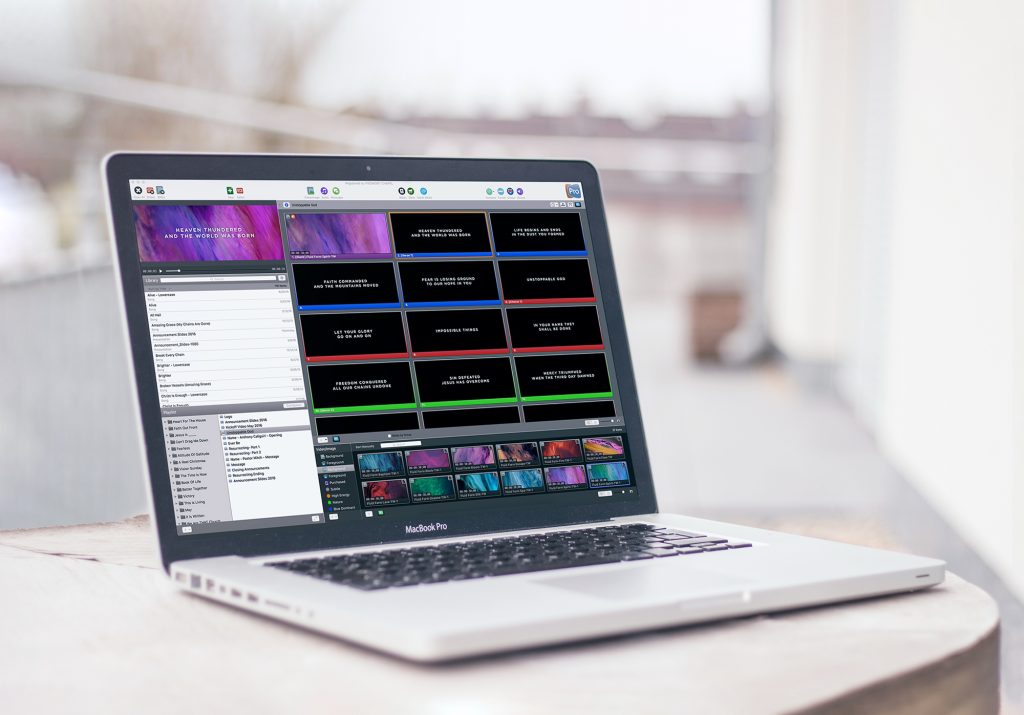
How to Use ProPresenter?
Using ProPresenter effectively can transform your presentations and live events into engaging experiences. This guide will walk you through the essential steps to get started with ProPresenter, helping you navigate its features and maximize its potential.
Setting Up Your Presentation
Launch the Application
Once you have installed ProPresenter, launch the application by clicking on the ProPresenter icon on your desktop or in your applications folder. Upon opening, you’ll be greeted with a clean interface that features a toolbar, a media library, and a workspace area.
Create a New Presentation
- To start a new presentation, click the “New Presentation” button at the top-left corner of the workspace.
- Give your presentation a name and choose a template that fits the theme of your event. ProPresenter offers a variety of customizable templates to help you maintain branding consistency.
Adding Slides and Content
Insert Slides
- Click on the “Slides” tab to access your presentation’s slide management area.
- To add a new slide, click on the “+” icon or choose from the available templates. You can create different types of slides, such as title slides, lyric slides, or content slides with images and videos.
Customize Slide Content
- Select the slide you want to edit, then use the text editor to add titles, lyrics, or any other content. ProPresenter supports rich text formatting, so you can adjust fonts, sizes, colors, and alignments to suit your needs.
- For images and videos, simply drag and drop your media files from the media library onto the slide. ProPresenter supports various formats, including JPG, PNG, MP4, and MOV.
Organizing Media Assets
Use the Media Library
- ProPresenter’s media library allows you to organize your media assets efficiently.
- To import media, click the “Media” tab and drag your files into the library or use the “Import” button. You can organize your media into folders for easy access during presentations.
- Utilize tags and categories to organize your media assets. This will make it easier to find specific items when creating or editing slides.
Real-Time Presentation Control
Start Your Presentation
- When you’re ready to present, click the “Present” button at the top right corner of the interface. This will launch your presentation in full-screen mode.
- Use the “Next” and “Previous” buttons to navigate through your slides. ProPresenter also allows you to use keyboard shortcuts for quick navigation, enhancing your control during live events.
Stage Display Feature
- ProPresenter’s Stage Display feature is invaluable for presenters. It allows you to view upcoming slides, notes, and timers on a separate screen.
- To set this up, connect a secondary monitor and enable the Stage Display feature in the settings menu. Customize what is shown on the stage display for your convenience.
Collaborating with Teams
Enable Collaboration Mode
- If you’re working in a team, ProPresenter’s collaboration features enable multiple users to contribute simultaneously.
- To use this feature, go to the “Settings” menu and enable Collaboration Mode. This allows team members to work on different slides and content in real-time, facilitating smoother event preparation.
Saving and Exporting Your Presentation
Save Your Work
- To avoid losing any progress, regularly save your presentations. Click on the “File” menu and select “Save” or use the keyboard shortcut (Ctrl+S on Windows, Command+S on macOS).
Exporting Options
- If you need to share your presentation or use it in another format, ProPresenter allows you to export your slides as images or PDFs.
- Click on “File”, then “Export”, and choose the desired format. This feature is handy for creating handouts or sharing content with team members who may not have ProPresenter installed.
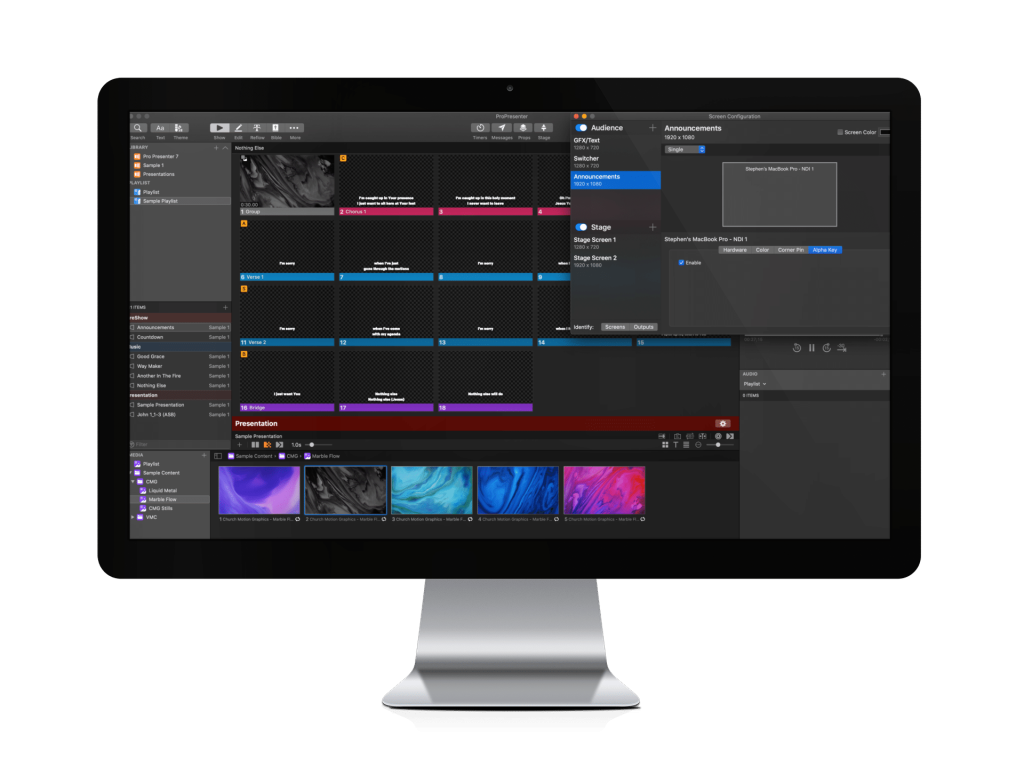
Pros And Cons of ProPresenter
| Pros | Cons |
|---|---|
| User-friendly interface | Can be expensive for small organizations |
| Customizable templates for branding | Learning curve for advanced features |
| Excellent media management capabilities | Requires a stable internet connection for updates |
| Real-time editing for live presentations | Limited support for certain video formats |
| Dual-screen support for enhanced audience engagement | Resource-intensive; may need a powerful computer |
| Strong collaboration features for team projects | Some users report occasional software bugs |
Tips and Best Practices for Using ProPresenter
To create effective and engaging presentations with ProPresenter, focus on designing visually appealing slides by choosing a consistent color palette and utilizing high-quality images while incorporating white space to enhance readability. Limit the amount of text on each slide, aiming for concise bullet points, and create visual hierarchy using varying font sizes and styles.
Timing and pacing are crucial for maintaining audience engagement, so practice your presentation multiple times and use ProPresenter’s built-in timer feature to help stay on schedule. Don’t rush; pause briefly after key points to allow your audience to absorb information, and be flexible enough to adapt based on audience reactions.
Engage your audience by incorporating polls and encouraging questions throughout the presentation. Use multimedia elements like videos and animations to diversify your content, and conclude with a clear call to action to prompt further engagement.
Lastly, prepare for common technical issues by checking compatibility of media files in advance and performing a dry run with the actual setup. Familiarize yourself with ProPresenter’s support resources to troubleshoot any problems quickly. By following these tips, you can enhance your presentations and ensure a professional and impactful experience.

ProPresenter is a powerful presentation and production software designed for live events, churches, concerts, and conferences.
ProPresenter offers a free version with limitations, but a paid license is required to unlock full functionality.
ProPresenter is available for both Windows and macOS.
ProPresenter requires a modern processor, sufficient RAM, and a dedicated GPU for smooth performance, especially when handling videos.
Yes, ProPresenter supports live streaming via RTMP and integrates with various streaming platforms.
Yes, ProPresenter allows you to output to multiple screens with different content on each.
Yes, ProPresenter supports importing PowerPoint and Keynote presentations.
Yes, ProPresenter can play videos, loop clips, and even use videos as motion backgrounds.
Yes, ProPresenter has a remote app for iOS and Android devices.
Yes, ProPresenter includes a Bible module for displaying scripture in presentations.
Pricing varies based on the license type (single-user or site license). Visit the official website for up-to-date pricing.
No, ProPresenter operates on a one-time purchase model, but optional renewals for updates are available.
Yes, you can deactivate a license on one machine and activate it on another.
Slow performance could be due to outdated hardware, excessive media files, or high-resolution video playback.
Try updating ProPresenter, checking system resources, or reinstalling the software.
Updates can be downloaded from the official website or installed through the software itself.
Yes, ProPresenter works offline, but certain features like cloud synchronization require an internet connection.
Yes, ProPresenter integrates with OBS for live streaming.
Yes, ProPresenter can be controlled via MIDI for automation.
Yes, ProPresenter supports DMX integration for stage lighting control.
Conclusion
ProPresenter - Free Download for Office & School Use.

ProPresenter is powerful presentation software for live events. Download for free to integrate media and create stunning, engaging experiences!
Price: Free
Price Currency: $
Operating System: Windows AND MACOS
Application Category: Software
4.7
