ProPresenter
making it ideal for seamless worship services and events.
What is ProPresenter?
ProPresenter is cutting-edge presentation software designed for live events and presentations. It is primarily used in settings like churches, conferences, corporate events, and schools. Developed by Renewed Vision, ProPresenter stands out for its ability to control and display multimedia content seamlessly, allowing users to deliver professional and dynamic presentations in real-time.
Definition and Purpose
At its core, ProPresenter is a live presentation tool that allows users to create, manage, and display multimedia content such as text, images, videos, and audio. The software is particularly well-suited for environments that require real-time, high-quality content control, making it a favorite in worship services, concerts, and live productions. The purpose of ProPresenter is to simplify the process of running presentations without sacrificing quality or engagement. With its advanced features, users can maintain total control over what is displayed on screen, enhancing the audience experience.
Easy-to-Use Interface
Despite its powerful capabilities, ProPresenter is user-friendly and intuitive. The drag-and-drop interface allows users to quickly assemble presentations and manage content with ease. Its clean layout, combined with the ability to make real-time adjustments, ensures that even users with minimal technical expertise can operate the software efficiently. The control panel is designed to be simple but offers deep customization for advanced users.

Versatility for Different Presentation Types
One of ProPresenter’s key advantages is its versatility. It’s commonly used in church worship services to display song lyrics, Bible verses, and sermon notes. However, it is equally effective for corporate events, where professionals need to present data, videos, and other media seamlessly. Educational institutions also use ProPresenter for interactive lessons, live seminars, and graduations. Its ability to adapt to different types of content and events makes it a highly flexible tool.
Comparison with Other Presentation Software
Compared to competitors like Microsoft PowerPoint, Google Slides, and Apple Keynote, ProPresenter excels in live performance environments where real-time control is crucial. While traditional presentation software is ideal for static, pre-planned slideshows, ProPresenter’s dynamic features, such as real-time media control and dual-screen outputs, make it the preferred choice for live events.
Unlike PowerPoint, which is often linear in presentation flow, ProPresenter allows for non-linear navigation, meaning you can jump between slides and media with ease during a live event. It also integrates with live streaming platforms and other media devices, a feature most traditional presentation software lacks.
Features of ProPresenter?
Customizable Templates
ProPresenter offers a wide array of customizable templates that enable users to create visually appealing presentations tailored to their specific needs.
Media Management
Efficient media management is a cornerstone of ProPresenter, allowing users to organize and access their media assets with ease.
Real-Time Editing
One of ProPresenter's standout features is its real-time editing capability. Users can make live adjustments to presentations without interrupting the flow.
Advanced Presentation Tools
ProPresenter is equipped with advanced tools that enhance the overall presentation experience. Its Stage Display feature allows presenters to view notes.
Dual-Screen Support
ProPresenter supports dual-screen output, this feature is particularly useful for events that require a main screen for the audience and a stage display for presenters.
Collaboration Features
ProPresenter promotes teamwork with its collaboration features, enabling multiple users to work on presentations simultaneously.
Step-by-Step Guide to Download and Install ProPresenter
Installing ProPresenter is straightforward. This robust presentation software enables you to harness its power for your events. Follow this step-by-step guide to download and install ProPresenter effectively.
Check System Requirements
Before downloading ProPresenter, ensure that your computer meets the minimum system requirements. ProPresenter is compatible with both Windows and macOS, but each platform has specific requirements:
For macOS:
- macOS 10.14 or later
- 4GB RAM (8GB recommended)
- 1GB of available storage space
- A graphics card that supports OpenGL 2.0 or higher
For Windows:
- Windows 10 or later
- 4GB RAM (8GB recommended)
- 1GB of available storage space
- A graphics card that supports DirectX 11 or higher
- Make sure to check your system specifications to avoid any compatibility issues during installation.
Download ProPresenter
Visit the ProPresenter Website: Navigate to the official ProPresenter website at ProPresenter7.com.
Click Download: For the free trial, click the “Download” button, and the website will direct you to the appropriate installer for your operating system.
Install ProPresenter
- Locate the Installer: Once the download is complete, locate the installer file in your computer’s downloads folder.
- For macOS, the file will typically be named. ProPresenter.dmg.
- For Windows, it will be a .exe file named ProPresenter.exe.
- Run the Installer:
- For macOS: Double-click the .dmg file. A new window will open; drag the ProPresenter icon into the Applications folder to begin the installation.
- For Windows: Double-click the .exe File to launch the installation wizard. Follow the prompts to accept the terms and conditions and select your preferred installation location.
- Complete the Installation: Once the installation process is complete, you will receive a notification indicating that ProPresenter has been successfully installed on your system.
Launch ProPresenter
- Open the Application:
- On macOS, go to your Applications folder and double-click on the ProPresenter icon.
- On Windows, find ProPresenter in your Start Menu or Desktop and click to open it.
- Activate Your License: If you purchased a license, you will need to enter your license key when launching ProPresenter for the first time. If you’re using a trial version, you can start exploring the features immediately.
Explore the pro presenter’s Interface
Once ProPresenter is launched, familiarize yourself with its user-friendly interface. Then, you can access various features, including customizable templates, media management, and advanced presentation tools, to begin creating stunning presentations.
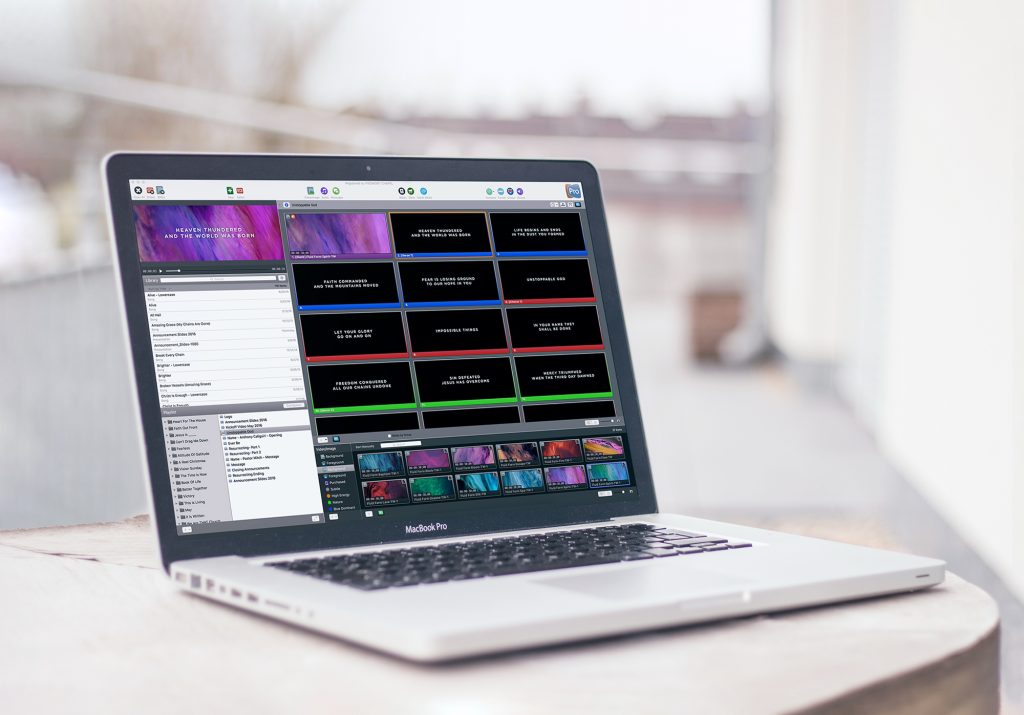
How to Use ProPresenter?
Using ProPresenter effectively can transform your presentations and live events into engaging experiences. This guide will walk you through the essential steps to get started with ProPresenter, helping you navigate its features and maximize its potential.
Setting Up Your Presentation
Launch the Application
Once you have installed ProPresenter, launch the application by clicking on the ProPresenter icon on your desktop or in your applications folder. Upon opening, you’ll be greeted with a clean interface that features a toolbar, a media library, and a workspace area.
Create a New Presentation
- To start a new presentation, click the “New Presentation” button at the top-left corner of the workspace.
- Give your presentation a name and choose a template that fits the theme of your event. ProPresenter offers a variety of customizable templates to help you maintain branding consistency.
Adding Slides and Content
Insert Slides
- Click on the “Slides” tab to access your presentation’s slide management area.
- To add a new slide, click on the “+” icon or choose from the available templates. You can create different types of slides, such as title slides, lyric slides, or content slides with images and videos.
Customize Slide Content
- Select the slide you want to edit, then use the text editor to add titles, lyrics, or any other content. ProPresenter supports rich text formatting, so you can adjust fonts, sizes, colors, and alignments to suit your needs.
- For images and videos, simply drag and drop your media files from the media library onto the slide. ProPresenter supports various formats, including JPG, PNG, MP4, and MOV.
Organizing Media Assets
Use the Media Library
- ProPresenter’s media library allows you to organize your media assets efficiently.
- To import media, click the “Media” tab and drag your files into the library or use the “Import” button. You can organize your media into folders for easy access during presentations.
- Utilize tags and categories to organize your media assets. This will make it easier to find specific items when creating or editing slides.
Real-Time Presentation Control
Start Your Presentation
- When you’re ready to present, click the “Present” button at the top right corner of the interface. This will launch your presentation in full-screen mode.
- Use the “Next” and “Previous” buttons to navigate through your slides. ProPresenter also allows you to use keyboard shortcuts for quick navigation, enhancing your control during live events.
Stage Display Feature
- ProPresenter’s Stage Display feature is invaluable for presenters. It allows you to view upcoming slides, notes, and timers on a separate screen.
- To set this up, connect a secondary monitor and enable the Stage Display feature in the settings menu. Customize what is shown on the stage display for your convenience.
Collaborating with Teams
Enable Collaboration Mode
- If you’re working in a team, ProPresenter’s collaboration features enable multiple users to contribute simultaneously.
- To use this feature, go to the “Settings” menu and enable Collaboration Mode. This allows team members to work on different slides and content in real-time, facilitating smoother event preparation.
Saving and Exporting Your Presentation
Save Your Work
- To avoid losing any progress, regularly save your presentations. Click on the “File” menu and select “Save” or use the keyboard shortcut (Ctrl+S on Windows, Command+S on macOS).
Exporting Options
- If you need to share your presentation or use it in another format, ProPresenter allows you to export your slides as images or PDFs.
- Click on “File”, then “Export”, and choose the desired format. This feature is handy for creating handouts or sharing content with team members who may not have ProPresenter installed.
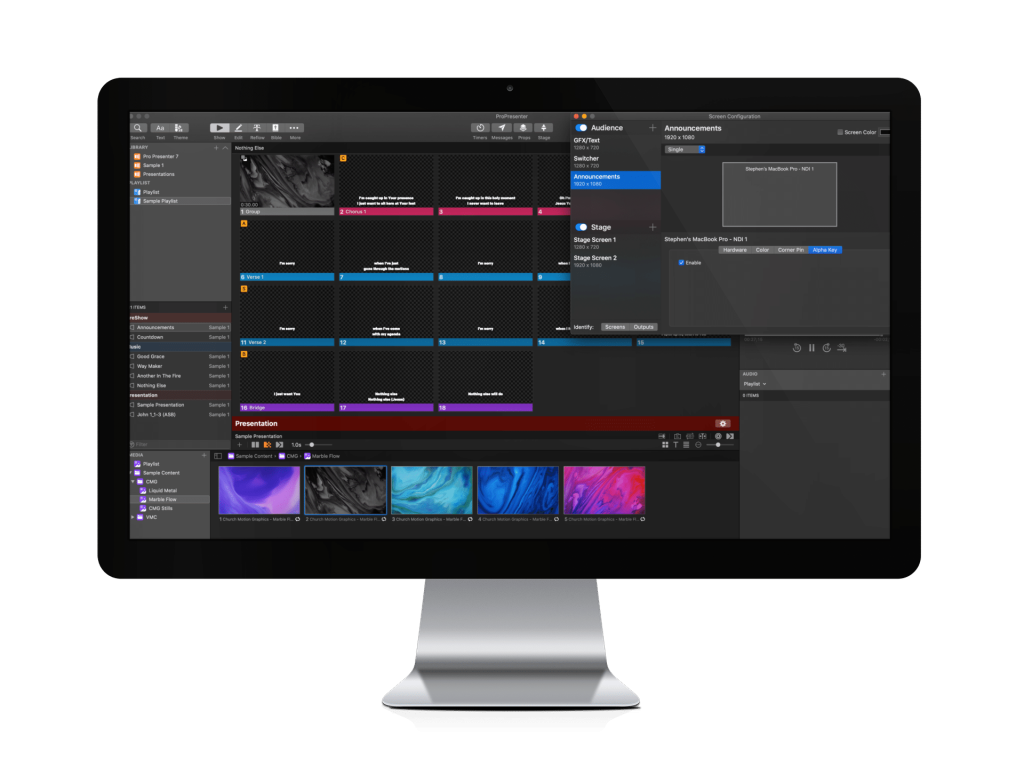
Pros And Cons of ProPresenter
| Pros | Cons |
|---|---|
| User-friendly interface | Can be expensive for small organizations |
| Customizable templates for branding | Learning curve for advanced features |
| Excellent media management capabilities | Requires a stable internet connection for updates |
| Real-time editing for live presentations | Limited support for certain video formats |
| Dual-screen support for enhanced audience engagement | Resource-intensive; may need a powerful computer |
| Strong collaboration features for team projects | Some users report occasional software bugs |
Tips and Best Practices for Using ProPresenter
To create effective and engaging presentations with ProPresenter, focus on designing visually appealing slides by choosing a consistent color palette and utilizing high-quality images while incorporating white space to enhance readability. Limit the amount of text on each slide, aiming for concise bullet points, and create visual hierarchy using varying font sizes and styles.
Timing and pacing are crucial for maintaining audience engagement, so practice your presentation multiple times and use ProPresenter’s built-in timer feature to help stay on schedule. Don’t rush; pause briefly after key points to allow your audience to absorb information, and be flexible enough to adapt based on audience reactions.
Engage your audience by incorporating polls and encouraging questions throughout the presentation. Use multimedia elements like videos and animations to diversify your content, and conclude with a clear call to action to prompt further engagement.
Lastly, prepare for common technical issues by checking compatibility of media files in advance and performing a dry run with the actual setup. Familiarize yourself with ProPresenter’s support resources to troubleshoot any problems quickly. By following these tips, you can enhance your presentations and ensure a professional and impactful experience.

ProPresenter is a powerful presentation and production software designed for live events, churches, concerts, and conferences.
ProPresenter offers a free version with limitations, but a paid license is required to unlock full functionality.
ProPresenter is available for both Windows and macOS.
ProPresenter requires a modern processor, sufficient RAM, and a dedicated GPU for smooth performance, especially when handling videos.
Yes, ProPresenter supports live streaming via RTMP and integrates with various streaming platforms.
Yes, ProPresenter allows you to output to multiple screens with different content on each.
Yes, ProPresenter supports importing PowerPoint and Keynote presentations.
Yes, ProPresenter can play videos, loop clips, and even use videos as motion backgrounds.
Yes, ProPresenter has a remote app for iOS and Android devices.
Yes, ProPresenter includes a Bible module for displaying scripture in presentations.
Pricing varies based on the license type (single-user or site license). Visit the official website for up-to-date pricing.
No, ProPresenter operates on a one-time purchase model, but optional renewals for updates are available.
Yes, you can deactivate a license on one machine and activate it on another.
Slow performance could be due to outdated hardware, excessive media files, or high-resolution video playback.
Try updating ProPresenter, checking system resources, or reinstalling the software.
Updates can be downloaded from the official website or installed through the software itself.
Yes, ProPresenter works offline, but certain features like cloud synchronization require an internet connection.
Yes, ProPresenter integrates with OBS for live streaming.
Yes, ProPresenter can be controlled via MIDI for automation.
Yes, ProPresenter supports DMX integration for stage lighting control.
Conclusion
ProPresenter - Free Download for Office & School Use.

ProPresenter is powerful presentation software for live events. Download for free to integrate media and create stunning, engaging experiences!
Price: Free
Price Currency: $
Operating System: Windows AND MACOS
Application Category: Software
4.7
