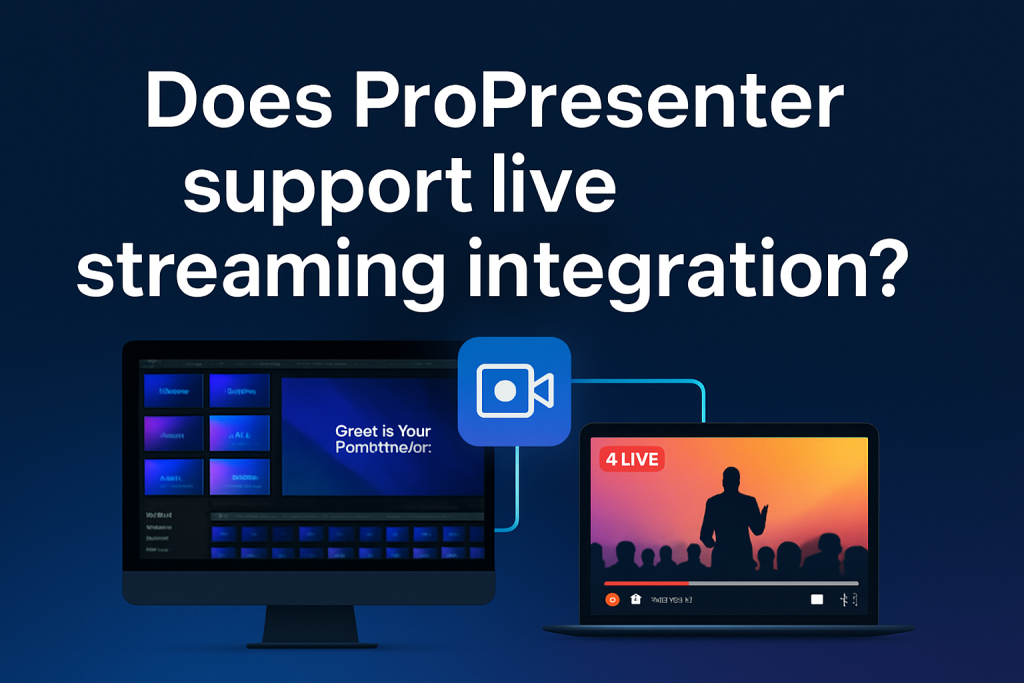Live streaming has become a central component of modern communication, whether for churches, schools, businesses, or any organization aiming to reach a broader audience. When it comes to live streaming, one essential factor is the software you choose to manage your presentations, graphics, and multimedia. ProPresenter, a professional presentation software, has gained popularity for its ease of use, flexibility, and robust features. But one question that arises frequently is: Does ProPresenter support live streaming integration?
In this article, we will explore how ProPresenter handles live streaming, what tools it integrates with, and how you can utilize these features to create a seamless streaming experience. Whether you are looking to stream a live event, broadcast church services, or manage virtual classrooms, we’ve got you covered with a step-by-step guide, examples, and tips.
ProPresenter and Live Streaming
ProPresenter is a powerful presentation software used for managing slides, graphics, lyrics, videos, and more during live events. It’s commonly used for worship services, conferences, corporate presentations, and educational events. As the demand for live streaming increases, ProPresenter has integrated tools and features to make streaming a natural part of the presentation workflow.
Before we dive into how ProPresenter works with live streaming, it’s important to understand the basics of live streaming and how it can benefit your event or organization. Live streaming allows you to broadcast your events to an online audience, making your content accessible from anywhere in the world.
How ProPresenter Supports Live Streaming Integration
ProPresenter is not just a presentation software; it’s a full-fledged multimedia tool that offers various live streaming features. The integration capabilities are one of its standout features, and it supports popular streaming platforms like YouTube, Facebook Live, Vimeo, and many more. With ProPresenter, you can stream directly from the software, eliminating the need for additional hardware or complicated setups.
Key Live Streaming Features in ProPresenter
ProPresenter includes a range of features that help enhance your live streaming experience. These include:
- Streaming Output: You can configure ProPresenter to send its output directly to a streaming platform. This includes graphics, slides, and video clips that are part of your presentation.
- Multiview Support: ProPresenter allows you to monitor multiple streams and sources on different screens, ensuring you can adjust content quickly during the live broadcast.
- Audio and Video Sync: ProPresenter ensures that the audio and video sync perfectly, which is vital for a smooth live stream. This feature is particularly useful when you’re streaming events with a lot of media content.
- Streaming Profiles: You can create multiple streaming profiles tailored to different platforms, making it easier to switch between different types of broadcasts without needing to reconfigure your settings every time.
- RTMP Support: For platforms that support RTMP (Real-Time Messaging Protocol), ProPresenter can send a live stream directly to your desired platform. This gives you flexibility to stream on virtually any service.
Supported Streaming Platforms
ProPresenter integrates seamlessly with a variety of popular live streaming platforms. Some of the most commonly supported platforms include:
- YouTube Live
- Facebook Live
- Vimeo Livestream
- Twitch
- RTMP (Custom Servers)
This wide range of compatibility ensures that no matter your audience or the platform you prefer, ProPresenter can adapt to your needs.
Step-by-Step Guide: Setting Up Live Streaming in ProPresenter
Now that we know ProPresenter supports live streaming integration, let’s walk through a step-by-step guide on how to set it up. Whether you’re new to streaming or a seasoned pro, this guide will help you get started quickly.
Install ProPresenter
First, ensure you have ProPresenter installed on your computer. You can download the software from the official website, and once installed, make sure it’s up to date to take advantage of all the latest features.
Configure Your Streaming Settings
- Open ProPresenter.
- Navigate to the Preferences menu by clicking on the ProPresenter tab in the top-left corner.
- In the Preferences window, select the Streaming tab.
- Here, you can add your streaming service. ProPresenter supports popular platforms like Facebook Live, YouTube, Vimeo, and custom RTMP servers.
Set Up Your Streaming Platform
For each platform, you’ll need to enter specific credentials or streaming keys. For example:
- YouTube Live: You’ll need to go to your YouTube Studio, create a live event, and grab the RTMP server URL and stream key.
- Facebook Live: In your Facebook account, go to your Live Producer page and copy the server URL and stream key.
- Vimeo Livestream: Create a stream on your Vimeo account and grab the necessary stream details.
Once you have the credentials, go back to ProPresenter and input the required information in the Streaming Profiles section.
Select Your Streaming Output
After configuring the streaming settings, you need to select the output that ProPresenter will send to the streaming platform.
- Go to the Live Output section in ProPresenter.
- Choose the correct stream from the list of available options.
- Ensure that you’ve selected the correct output for your stream, whether it’s video, graphics, or both.
Start Your Stream
Once everything is set up and you’re ready to go live, click the Start Streaming button within ProPresenter. You’ll see a preview of your stream, and once you’re happy with it, you can begin broadcasting to your audience.
Troubleshooting Common Live Streaming Issues with ProPresenter
While ProPresenter is designed to offer a seamless streaming experience, issues can occasionally arise. Here are some common problems and their solutions:
Audio/Video Sync Issues
If your audio and video are not syncing properly, check your system’s performance. ProPresenter requires a decent amount of CPU power for streaming, and a weak system could cause lag.
Solution: Ensure that your computer meets ProPresenter’s system requirements, and close any unnecessary applications to free up resources.
Stream Quality Problems
If your stream quality is poor, it could be due to an unstable internet connection or incorrect encoding settings.
Solution: Check your internet speed and ensure that your encoding settings match the recommended specifications for your chosen streaming platform.
Streaming Platform Connection Failures
Sometimes, ProPresenter may have trouble connecting to your streaming platform.
Solution: Double-check your streaming keys and credentials. If you’re using a custom RTMP server, ensure that the server is online and available.
Best Practices for Live Streaming with ProPresenter
To make the most out of ProPresenter’s live streaming capabilities, here are a few best practices:
- Test Before Going Live: Always run a test stream before your event to ensure everything is working as expected. This can help you avoid last-minute issues.
- Monitor Your Stream: Use ProPresenter’s multiview feature to monitor the stream in real time. This ensures you can adjust your presentation if necessary.
- Engage Your Audience: Don’t forget to engage with your viewers during the stream. Use ProPresenter’s text and graphics features to add comments or responses in real-time.
- Prepare for Contingencies: Always have a backup plan. For instance, if your primary streaming service goes down, make sure you have an alternate platform or server to switch to.
Conclusion
ProPresenter provides an excellent solution for integrating live streaming into your events. With its support for major streaming platforms and easy setup process, it’s a powerful tool for anyone looking to take their broadcasts to the next level. Whether you’re streaming a church service, a live event, or an online course, ProPresenter can help you manage your content with ease and professionalism.