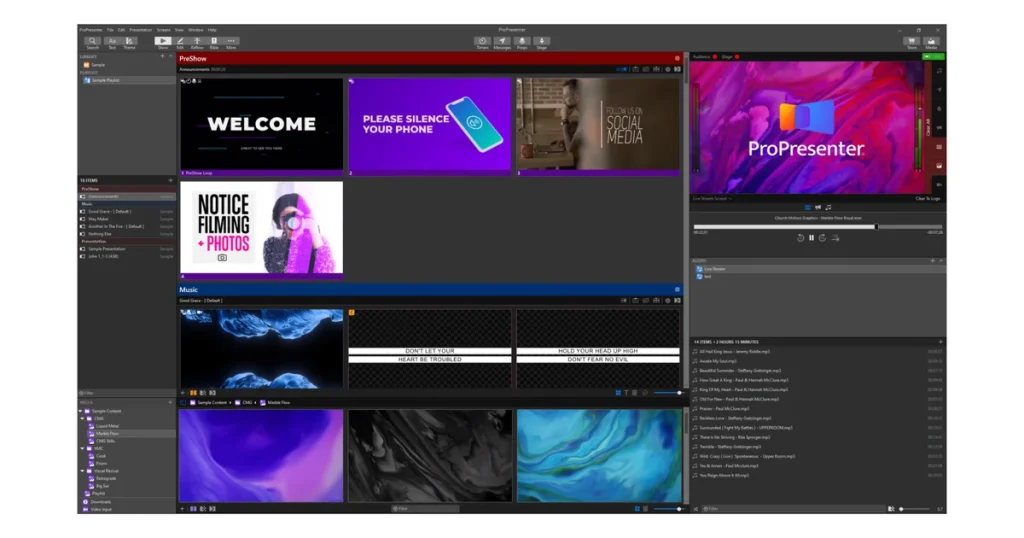ProPresenter is an essential tool for live presentations, worship services, and events, offering powerful features for managing and displaying media, lyrics, Bible verses, and more. But before you dive into using this software, it’s important to understand how its licensing system works. Whether you’re purchasing ProPresenter for personal use, a church, or a business, knowing the ins and outs of ProPresenter’s licensing options can help you make the best decision and avoid unexpected costs or limitations.
In this comprehensive guide, we’ll break down everything you need to know about ProPresenter’s licensing models, the differences between them, and how to choose the right one for your needs. We’ll also guide you through the process of activation, managing licenses, and troubleshooting common issues.
Understanding ProPresenter Licensing
When considering ProPresenter for your organization or personal use, the first question that arises is: “What kind of license should I get?” ProPresenter offers several different licensing options, each designed to suit different needs and use cases. Understanding these options is crucial to ensure you’re getting the right one for your goals.
ProPresenter’s licensing is divided into two main categories: Single-user Licenses and Multi-user Licenses. The choice between these will depend on how many people or devices will be using the software. Each license type has its own cost structure, features, and limitations, which we’ll discuss in detail below.
Single-User Licenses
Single-user licenses are the most straightforward licensing model for ProPresenter. This license is tied to one user, allowing them to install and use the software on a single computer. It’s ideal for individuals, small churches, or organizations with a limited number of users.
When purchasing a single-user license, you’re essentially paying for one seat. This means you can install ProPresenter on one computer, whether it’s for personal use, church events, or small presentations. However, if you need to use the software on multiple devices, you’ll need to purchase additional licenses for each one.
Key Features:
- License for one user on one device.
- Ideal for individuals or small organizations.
- Easy to manage with a simple activation process.
Multi-User Licenses
Multi-user licenses are designed for larger organizations or events where more than one person will be using ProPresenter on different devices. This type of license allows multiple installations of ProPresenter under one license agreement.
There are different levels of multi-user licenses available, depending on the number of devices or users. For example, ProPresenter offers licenses for up to 5, 10, or 20 devices, which can be an excellent choice for larger churches, event production companies, or businesses that need more flexibility.
Key Features:
- Multiple installations across several devices.
- Designed for larger organizations or teams.
- Scalable to meet the needs of the user base.
Types of Licenses Available
ProPresenter offers several types of licenses to fit different use cases. Here’s a breakdown of the primary licensing options available, so you can determine which one is best for your needs.
ProPresenter Individual License
This is the most basic licensing option and is suitable for personal use or small-scale organizations. The individual license allows you to install ProPresenter on a single machine and is the most affordable option.
Key Benefits:
- Perfect for individual users.
- Simple setup and activation process.
- Affordable for small churches, personal use, or small events.
ProPresenter Church License
A Church License is specifically designed for churches and non-profit organizations. It’s ideal for congregations that need to use ProPresenter across multiple devices in different locations (e.g., for different services or ministry teams).
The Church License provides flexibility with several installation options, and depending on the size of the congregation, it can support multiple devices with fewer restrictions.
Key Benefits:
- Flexible installations across multiple devices.
- Discounts available for non-profit organizations.
- Scalable to meet the needs of large churches.
ProPresenter Business License
This type of license is designed for businesses that need to use ProPresenter across multiple locations or devices. Whether for events, presentations, or training seminars, the Business License offers everything you need to deploy ProPresenter across your organization.
Key Benefits:
- Multiple installations for event-based businesses.
- Ideal for corporations, production companies, and educational institutions.
- Scalable to support a wide range of users.
ProPresenter Remote License
The ProPresenter Remote License allows you to control ProPresenter remotely from a mobile device, tablet, or another computer. This is an excellent option if you need to operate ProPresenter from a distance, such as controlling a live event or worship service remotely.
Key Benefits:
- Remote control from mobile devices or another computer.
- Great for live events, conferences, and worship services.
- Convenient control for large events and dynamic presentations.
ProPresenter Activation Process
Once you’ve purchased your license, activating ProPresenter is a straightforward process, but it’s important to follow the correct steps to ensure your software works without any issues.
Purchase and Download
The first step is to purchase your ProPresenter license through the official website or an authorized reseller. After you’ve made your purchase, you’ll be able to download the installation file for either Windows or macOS.
Install ProPresenter
Once downloaded, follow the on-screen prompts to install ProPresenter on your computer. The installation process is simple and quick, with clear instructions for both operating systems.
Activate Your License
After installation, ProPresenter will prompt you to enter your license key. This key is provided when you purchase your license. Simply input the key, and your software will be activated.
For multi-user licenses, you may need to log into your ProPresenter account to manage additional licenses and installations. ProPresenter supports both online and offline activation, which is useful for devices that don’t have a direct internet connection.
Start Using ProPresenter
Once activated, you’re ready to start using ProPresenter! You can begin creating presentations, importing media, and utilizing the various features that ProPresenter has to offer.
Managing and Transferring Licenses
In some cases, you may need to manage or transfer your ProPresenter license to another device. For instance, if you upgrade your computer or need to install ProPresenter on a new machine, you can deactivate the license on the old device and then activate it on the new one.
ProPresenter allows you to deactivate and reactivate licenses without any hassle, as long as you’re within the terms of your license agreement.
Deactivating a License
To deactivate ProPresenter on your current device, open the software and go to the license management section. From here, you can select the option to deactivate your license, freeing up the seat for another device.
Transferring a License
If you’re moving ProPresenter from one computer to another, simply deactivate the license on the old computer and then reactivate it on the new machine. ProPresenter offers clear instructions for transferring licenses and ensures that users can easily move their software without complications.
Troubleshooting Licensing Issues
While ProPresenter’s licensing system is usually straightforward, some users may run into issues during activation, deactivation, or transfer. Here are some common problems and how to resolve them.
License Key Not Working
If your license key is not working, double-check the following:
- Ensure that you’re entering the key exactly as it appears (including any hyphens or spaces).
- Make sure you’re using the correct version of ProPresenter for your key (e.g., ProPresenter 7 key for ProPresenter 7).
Too Many Activations
ProPresenter licenses are tied to a specific number of devices. If you exceed the maximum number of activations allowed, you may see an error message. In this case, you’ll need to deactivate the license on one of your existing devices before activating it on a new one.
Error Messages During Activation
Sometimes, ProPresenter will display error messages related to online activation. If you encounter this issue, ensure that your internet connection is stable and that ProPresenter isn’t being blocked by firewalls or security software. If problems persist, contacting ProPresenter support is the next step.
Conclusion
When choosing the right ProPresenter license, it’s essential to assess your specific needs and the number of devices or users that will require access to the software. Whether you’re a solo presenter, a small church, or a large business, ProPresenter offers a variety of licenses that can be tailored to your needs. By understanding the different licensing options, activation processes, and how to manage your licenses, you can ensure that you’re getting the most out of your ProPresenter investment. Remember to follow the activation steps carefully, and don’t hesitate to reach out to support if you run into any issues.